Code 24: Creating AI Art with Google Colab for Machine Learning Artists
Creating AI Art with Google Colab: A Beginner's Guide
Are you a budding machine learning artist eager to create amazing AI art but unsure where to start? This quick guide will walk you through using a Google Colab notebook to generate images from text prompts.
Getting Started with Google Colab
1. Access the Colab notebook Collab.
An elaborate post about this collab here.2. Google will prompt you to make a copy in your drive (recommended).
3. Find the notebook in a new "Colab Notebooks" folder in your Google Drive.
Connecting to a Cloud Computer
1. Click the "Connect" button in the top right corner.
2. Wait for Google to allocate a cloud computer to you.You can see the computer allocated here.
Getting Started with Google Colab
1. Access the Colab notebook [link to your specific Colab notebook].
2. Google will prompt you to make a copy in your drive (recommended).
3. Find the notebook in a new "Colab Notebooks" folder in your Google Drive.
Accessing Files and Folders
- Use the file explorer on the left side of the interface.
- Upload files, refresh your drive, or mount your personal Google Drive.
Understanding Cells
Colab notebooks consist of two types of cells:
1. Text cells: For adding comments and information.
2. Code cells: For writing and executing Python code.
Adding New Cells
- Click the "+ Code" or "+ Text" buttons at the top left.
- Hover over the bottom of an existing cell or the center of an empty notebook.
Running the AI Art Generation
1. Execute code cells in order.
2. Use exclamation marks (!) for terminal commands like installing dependencies.
Tips for Success
- Make a copy of the notebook to experiment freely.
- Explore all cells to understand the process.
- Save your results to your mounted Google Drive to prevent data loss.
This guide covers the basics of using Google Colab for AI art creation. With these fundamentals, you're ready to dive into the world of machine learning artistry!

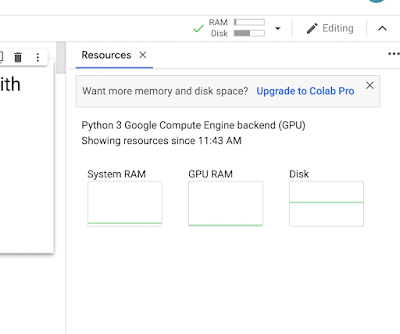


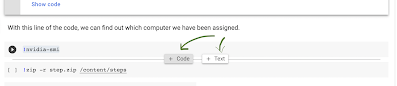




Comments
Post a Comment